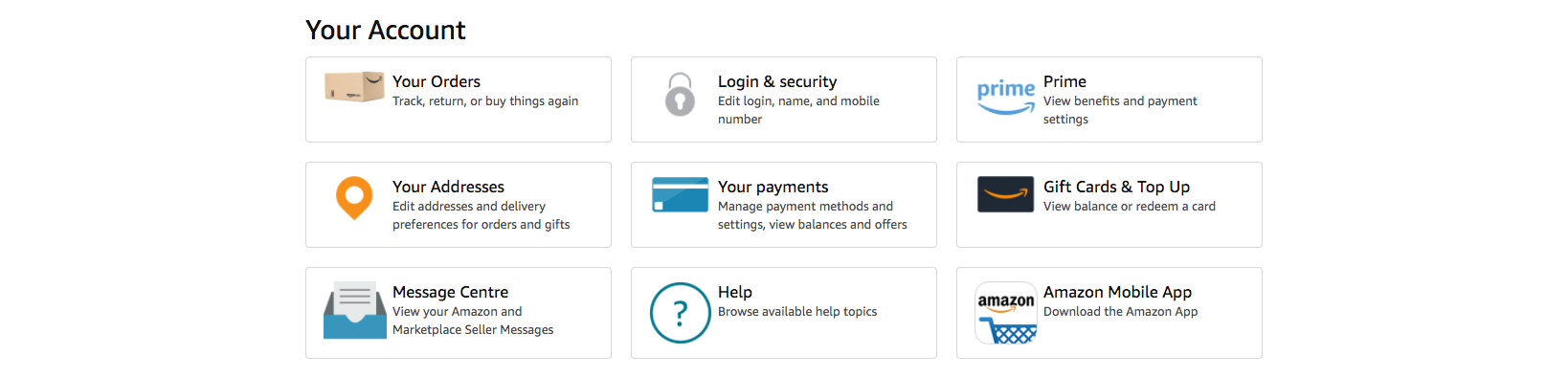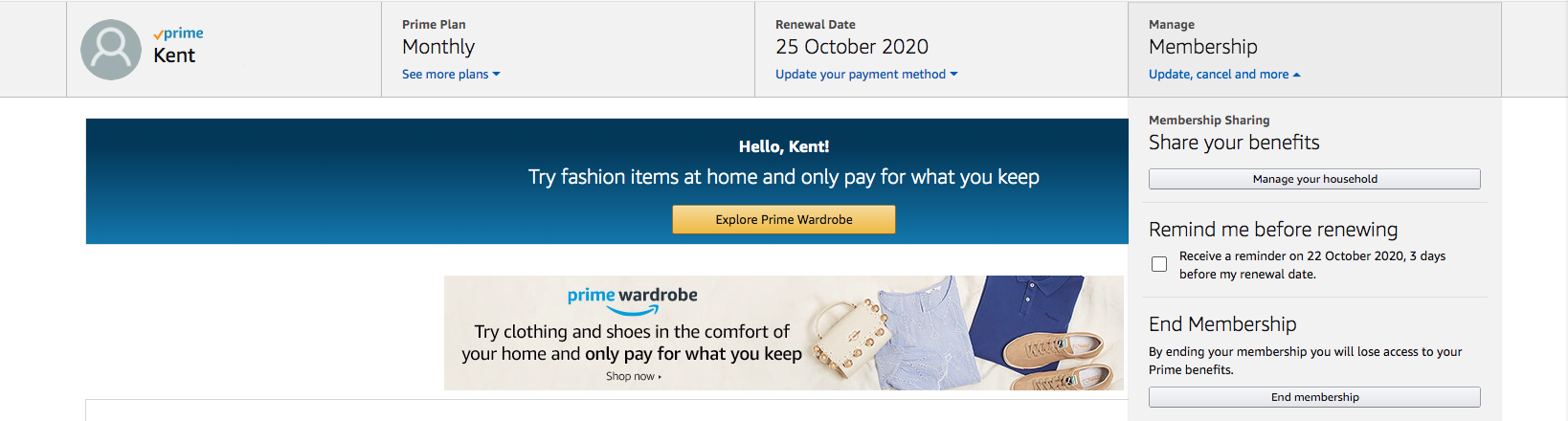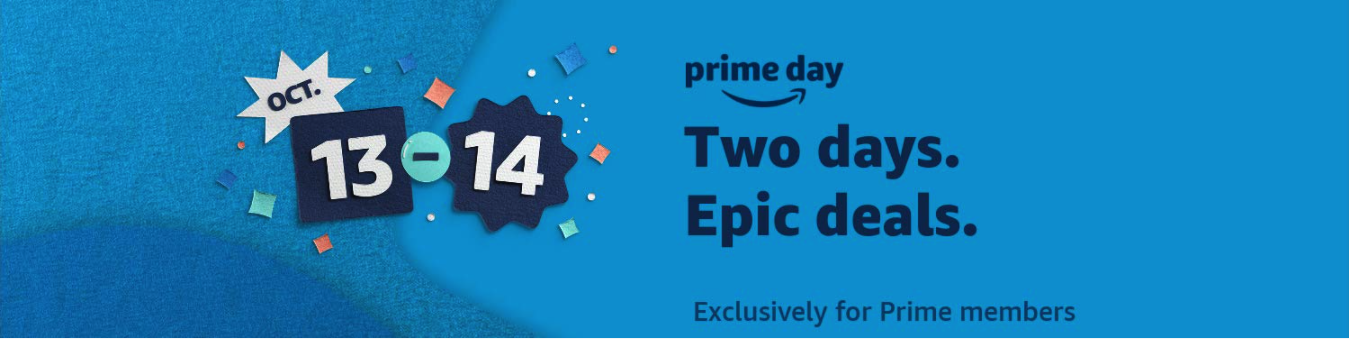
Amazon is celebrating its big “Prime Day” sale on the 13th of this month, and only Amazon Prime members can enjoy the generous discounts! And Prime Day offers are often as good as Black Friday deals!
If you haven’t used Amazon Prime yet, you can register to get a 30-day free trial for the first registration, and immediately register as an Amazon Prime member using the link below. The whole process only takes 1 minute, and as soon as the registration is completed, you are ready to enjoy the exclusive deals for prime members!
Remember that if you love to shop on different Amazon sites, you will have to subscribe to the Prime Membership separately – that is to say a Prime membership on Amazon.com won’t give you any privilege on Amazon.co.uk, Amazon.ca, Amazon.co.jp, and other Amazon sites.
Due to the time zone difference, you may be confused, or curious to know when is the exact launch time of Prime Day in different regions. Our curator has helped you sort it out to ensure you won’t miss out on any deals! The more you buy, the more you save!
Amazon Prime Day Start & End Time at a Glance
🇺🇸Amazon US: UAE time 13th Oct, 11:00 – 15th Oct, 10:59
🇬🇧Amazon UK: UAE time 13th Oct, 03:00 – 15th Oct, 02:59
🇨🇦Amazon CA: UAE time 13th Oct, 08:00 – 15th Oct, 07:59
🇯🇵Amazon JP: UAE time 12nd Oct, 19:00 – 14th Oct, 18:59
🇦🇺Amazon AU: UAE time 12nd Oct, 17:00 – 14th Oct, 16:59
🇮🇹Amazon IT: UAE time 13th Oct, 02:00 – 15th Oct, 01:59
DON’T MISS to Read The 5 Important Tips to Shop on 2020 Prime Day!
How to Subscribe Prime Membership on 🇺🇸Amazon.com/🇬🇧Amazon.co.uk/🇨🇦Amazon.ca
Amazon US and UK are Buyandship user’s favorite shopping destinations while there is also a chance that you can get the same product from Amazon Canada at a better or similar price. Tip: Do check out the Canada site when the item you want is already sold out on Amazon US.
Don’t forget that other than these 3 most common Amazon sites, you can also shop on Amazon.com.au & Amazon.it and ship through our Australia & Italy warehouse!
Step 1: Navigate to the Corresponding “Prime Page”
Go straight to the Prime Membership page:
For Subscribing 🇺🇸Amazon.com Prime Membership:Click Here
For Subscribing 🇬🇧Amazon.co.uk Prime Membership:Click Here
For Subscribing 🇨🇦Amazon.ca Prime Membership:Click Here
Click “Try Prime” if you haven’t logged in yet or press the “Start Your 30-Day Free Trial” button if you have already logged in to Amazon.com. Sign up for an account first if you are not an Amazon member yet.
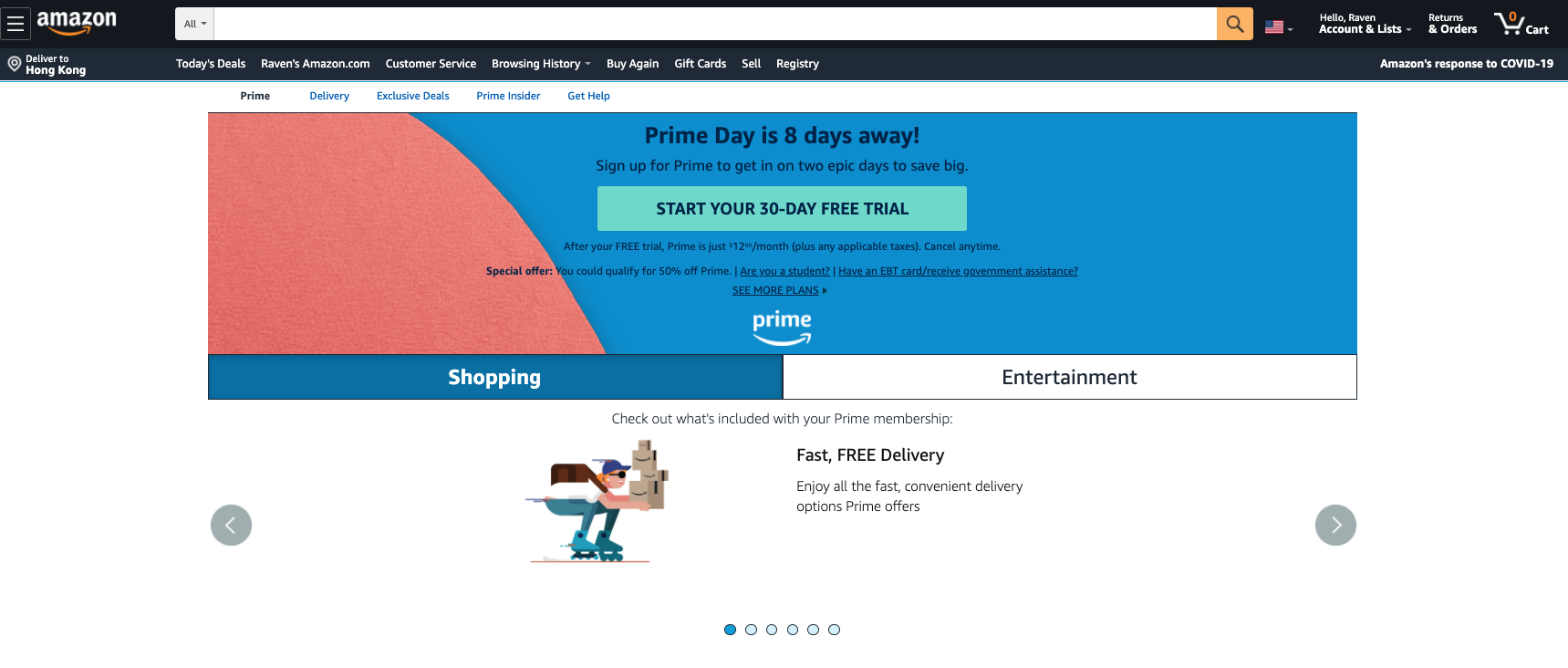
Alternatively, you can also go to “Your Account” and click “Prime” to start subscribing to the membership.
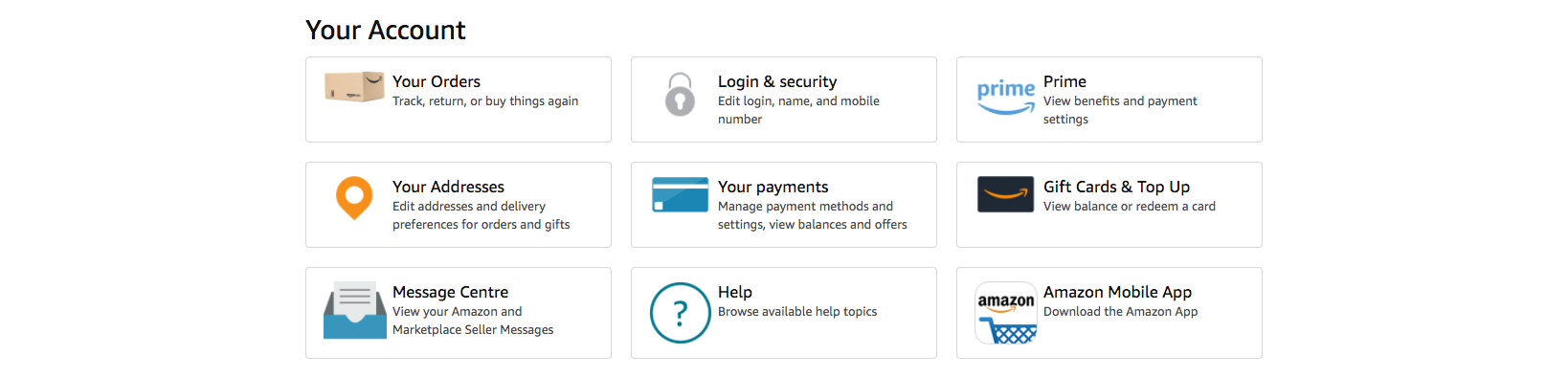
Step 2: Confirm Using the Existing Credit Card or Set Up a Payment Method
If a credit card has been saved in your Amazon account, it will be the default charging method for your Prime membership after the 30-day trial. All you have to do is to confirm your free trial right away. If you don’t have a credit card saved in your account, you will be asked to set up a payment method so Amazon can charge you a subscription fee after the free trial period.
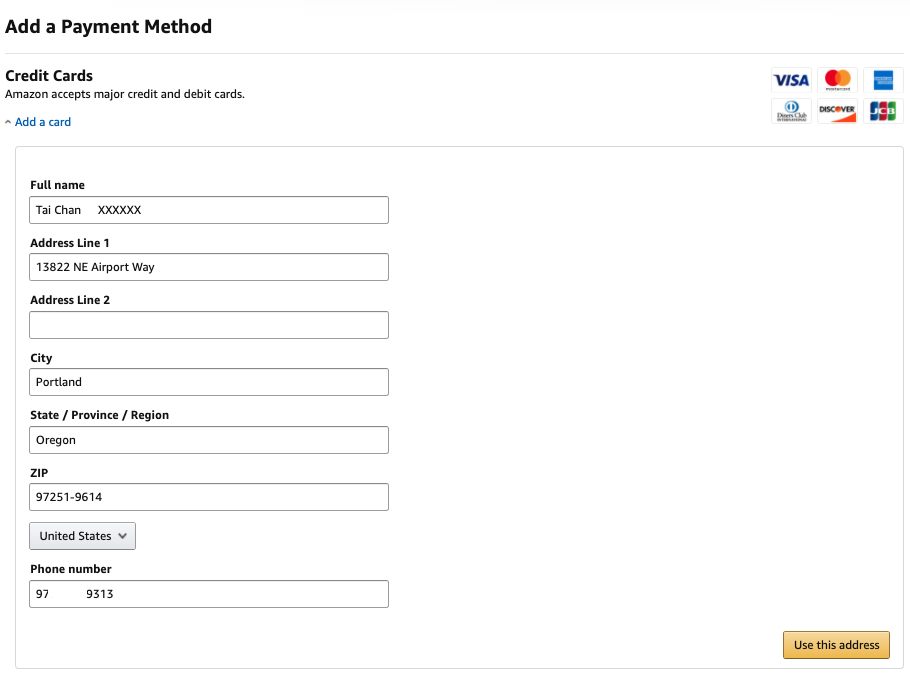
Step 3: Cancel the Prime Membership Before the 30-Days Free Trial Ends
To cancel the membership, visit “Your Account” again, click the “Prime” button and you will be redirected to this page where you can see your current subscription setting, renewal date, and most importantly – a button that lets you end the membership. Just click on it and you will be asked twice to confirm the cancellation. That’s it!
*Remember that if you forget to unsubscribe you will be charged and the standard monthly subscription fee for the 3 Amazon sites are:
🇺🇸Amazon.com: USD12.99
🇬🇧Amazon.co.uk: GBP7.99
🇨🇦Amazon.ca: CDN7.99
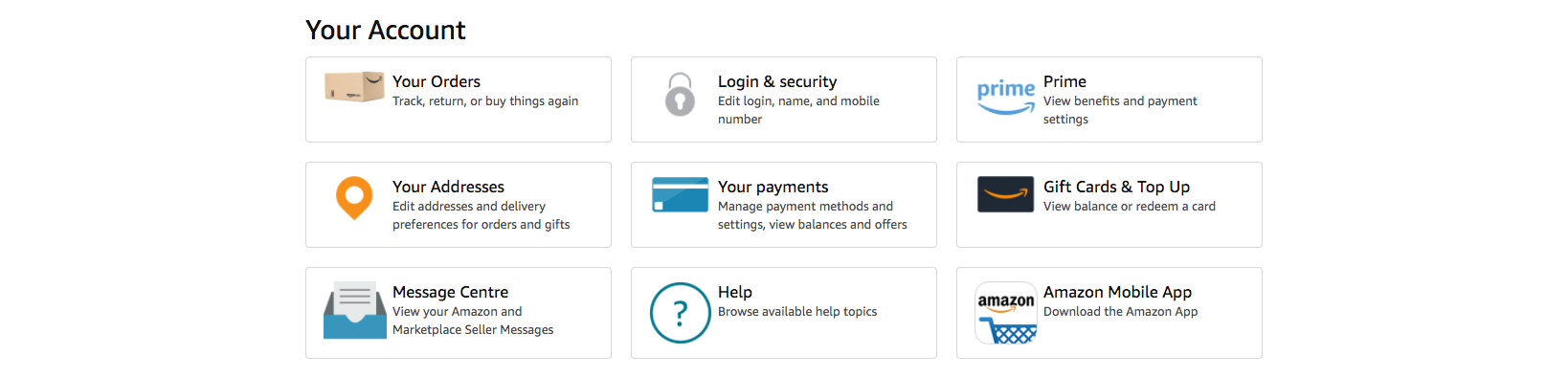
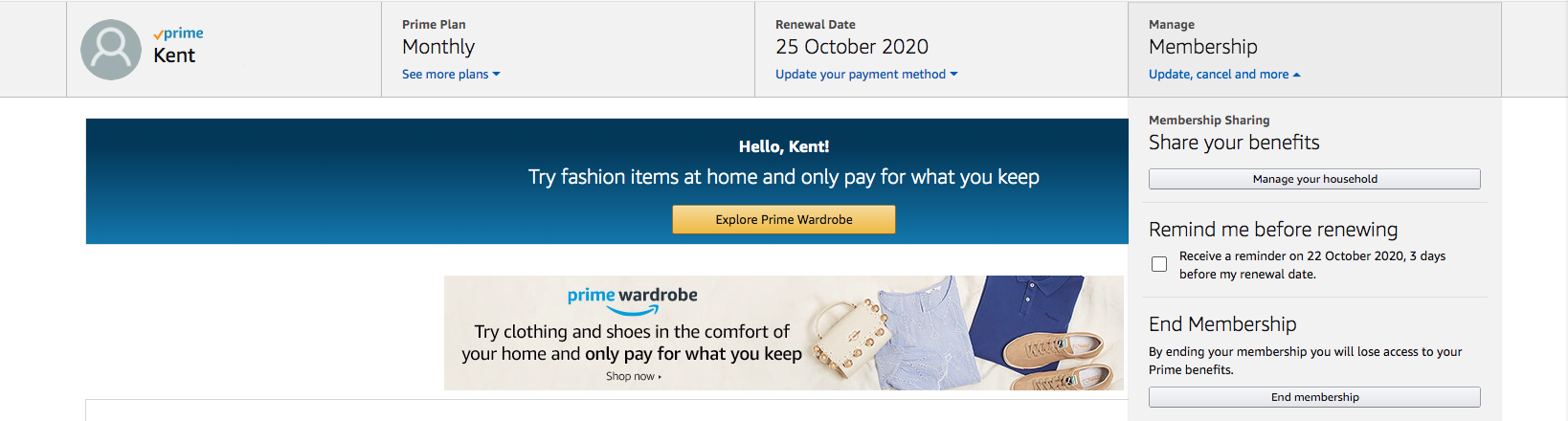
How to Subscribe Prime Membership on 🇯🇵Amazon.co.jp
Tip: Shopping on Amazon Japan site is as easy as shopping on any other Amazon sites – if you have chosen to let them translate everything to English for you! Therefore, before starting to get your prime membership, remember to click on the national flag icon next to the search bar and select English as the default setting.

Step 1: Navigate to the Corresponding “Prime Page”
Go straight to the Prime Membership page and click the “Start Your 30-Day Free Trial” button. Sign up for an account first if you are not an Amazon member yet.
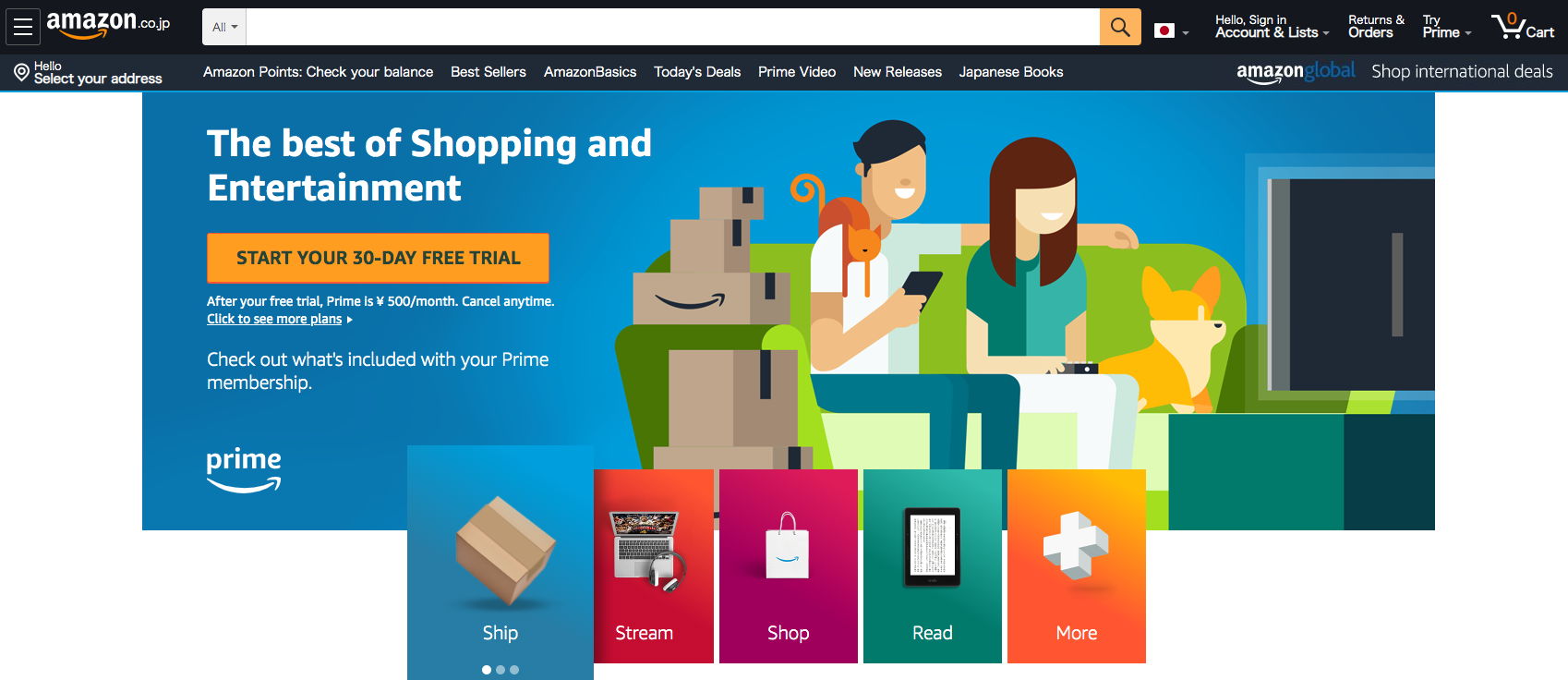
Alternatively, you can also go to “Your Account” and click “Prime” to start subscribing to the membership.
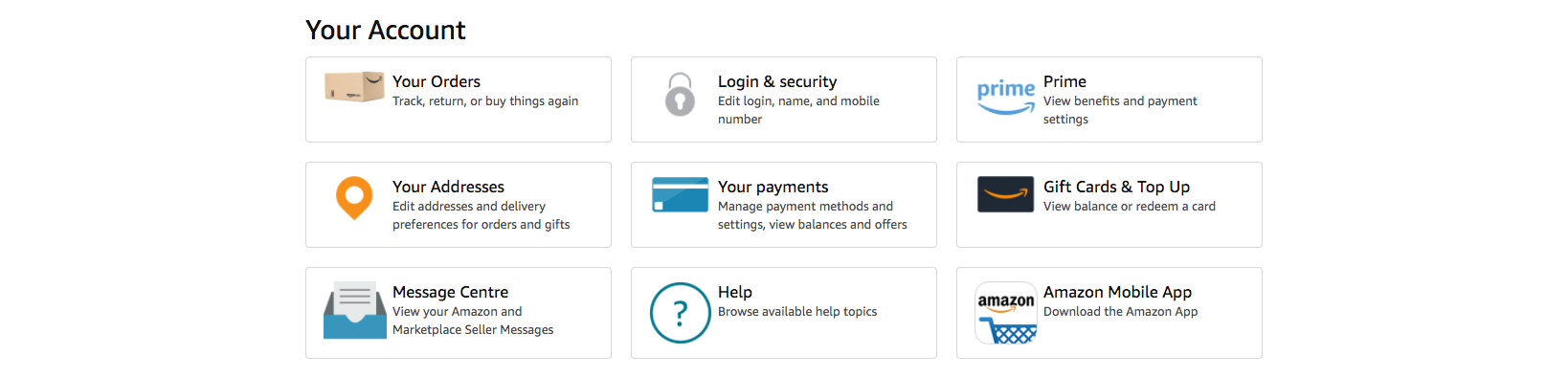

Step 2: Confirm or Enter Your Credit Card Information
If a credit card has been saved in your Amazon account, it will be the default charging method for your Prime membership after the 30-day trial. All you have to do is to confirm your free trial right away. If you don’t have a credit card saved in your account, you will be asked to set up a payment method so Amazon can charge you a subscription fee after the free trial period.
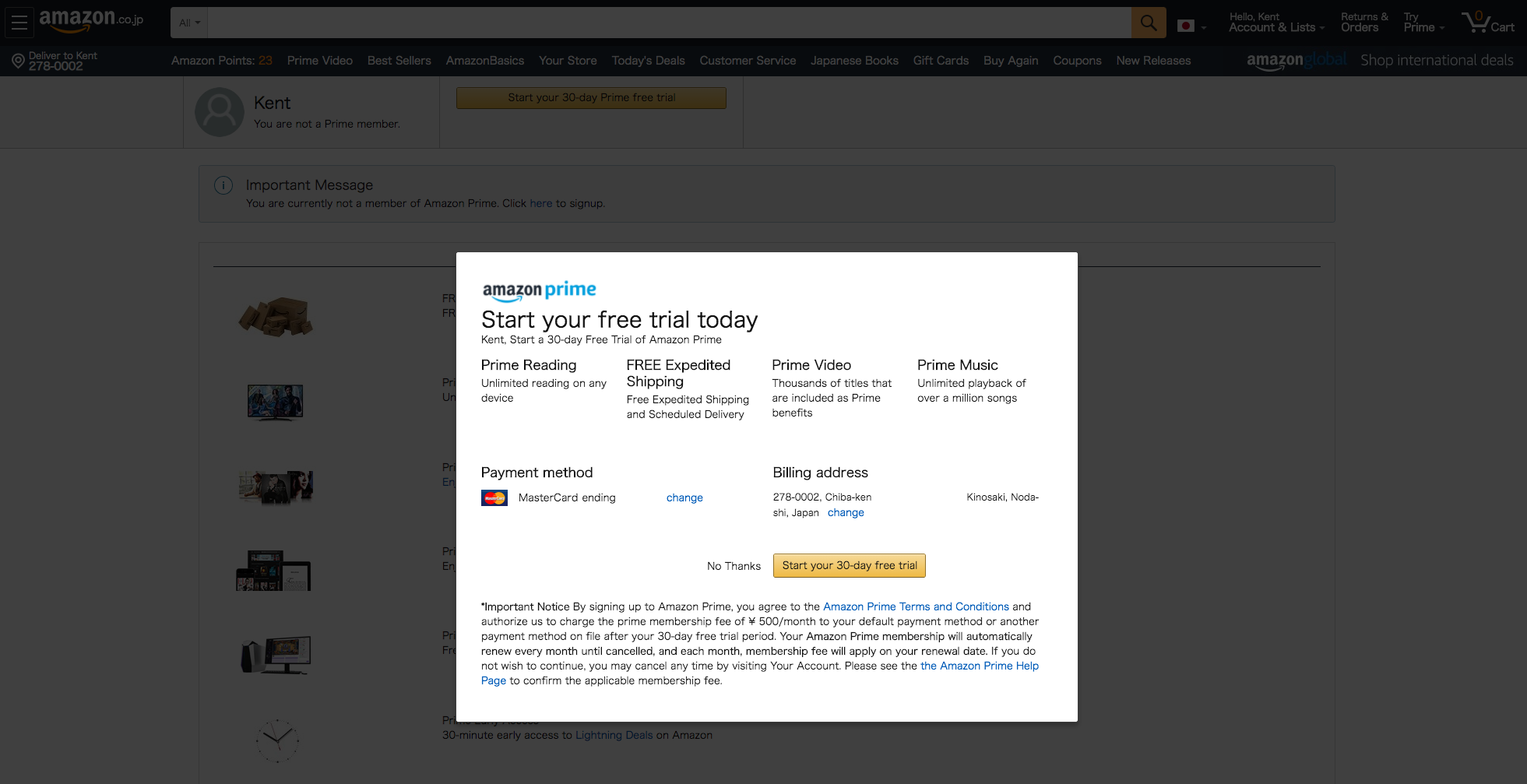
Step 3: Cancel the Prime Membership Before the 30-Days Free Trial Ends
If you forget to unsubscribe you will be charged! To cancel the membership, visit “Your Account” again, click the “Prime” button and you will be redirected to a page that is similar to Amazon US/UK/CA where you can see your current subscription setting, renewal date, and most importantly – a button that lets you end the membership. Just click on it and you will be asked twice to confirm the cancellation. That’s it!
*Remember that if you forget to unsubscribe you will be charged and the standard monthly subscription fee is JPY500